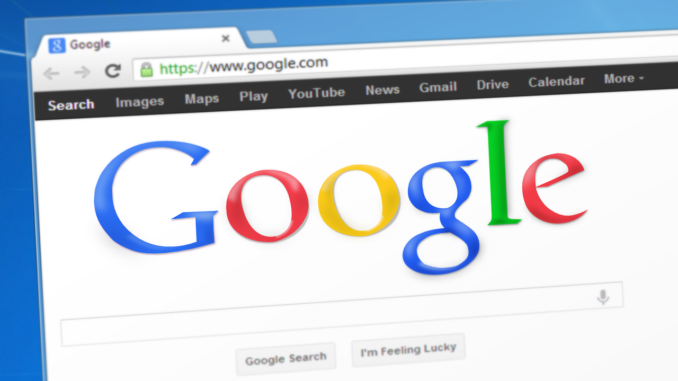
Mastering Gmail: 25 Productivity Hacks You Didn’t Know About
Whether you’re a student, professional, or remote worker, these Gmail tips will help you take control of your inbox in 2025.
1. Organize with Labels, Filters & Smart Folders
- 🏷️ Color-Coded Labels: Use labels like “Clients,” “Urgent,” or “Receipts” with different colors for fast scanning.
- ⚙️ Filters: Automatically archive or label emails from specific senders using Gmail’s filter settings.
- 📂 Smart Folders: Use search operators like
label:finance is:unreadto create dynamic views.
2. Schedule Send & Use Email Templates
- ⏱️ Schedule Emails: Click the arrow next to “Send” → “Schedule send” to time messages perfectly.
- 📄 Templates: Enable in Settings → Advanced → Templates. Perfect for outreach or client follow-ups.
3. Built-In Gmail Add-Ons & Integrations
- 📅 Google Calendar: View your schedule from the Gmail sidebar.
- 🗂️ Google Keep: Jot quick notes and tasks from any thread.
- 🤝 Zoom & Google Meet: Schedule video calls from inside your inbox.
Enable these by clicking the right-side panel in Gmail.
4. Hidden Gmail Settings That Save Time
- ⚡ Undo Send: Extend the undo window to 30 seconds in Settings → General.
- 🎯 Send + Archive: Enable to one-click respond and archive in a single move.
- 📩 Default Reply Behavior: Set “Reply All” as default if you collaborate often.
- 🔀 Auto-Advance: Automatically move to next email after archiving.
5. Best Chrome Extensions for Gmail Productivity
Supercharge your Gmail with these powerful tools (includes affiliate links):
- Gmelius – Shared inboxes, Kanban boards & CRM tools in Gmail. (Affiliate)
- Mailtrack – Email read receipts and link tracking. (Affiliate)
- Clearbit Connect – Find sender info and enrich contact profiles instantly.
- Right Inbox – Send later, recurring emails, and notes. (Affiliate)
- Simplify Gmail – Clean and minimal interface for better focus.
6. Bonus Hacks That Power Users Swear By
- 🔍 Search Like a Pro: Try
older_than:6m is:unreadto clean up old inbox clutter. - 🚀 Keyboard Shortcuts: Enable them in Settings, then use
eto archive,rto reply,j/kto navigate. - 🧠 Multiple Inboxes: Set up custom views (e.g., “Follow-ups” and “Waiting On”).
- 🛡️ Confidential Mode: Send messages that auto-expire or can’t be forwarded.
Recommended Productivity Tools to Pair with Gmail
- Superhuman – Fastest Gmail experience on the market.
- Todoist – Turn emails into tasks and organize follow-ups. (Affiliate)
- Spark – Smart prioritization, team collaboration inbox.
Leave a Reply